ParentSquare Notification Settings and Alerts

Advice on Notification Settings and Alerts
If you feel you are receiving too many messages from ParentSquare, we advise you to log into your account and visit “Notification Settings,” then select “Digest.” Then, make sure “School Alerts” is selected as “On.”
By doing this, you will receive all notifications at about 6:00 PM with the exceptions of “School Alerts,” which are also called “Smart Alerts” and are intended for important information. The most severe emergency alerts are called “Urgent Alerts,” which cannot be disabled; you will receive Urgent Alerts regardless of your settings as these are intended to be used sparingly.
You also have the option to select “Off” in Notification Settings, but to keep “School Alerts” selected “On.”
Changing Settings & Opting In For Texts
Digest or Off: If you do not want to receive all messages instantly, we encourage you to select the “Digest” or “Off” notifications in the “Notifications Settings” feature. This allows you to customize how often you receive messages alerts via text or app.
Opting In to Text Messages You have the option to opt in to text message notifications via the app. See image below.
We encourage all parents and caregivers to download the ParentSquare app from the Apple Store or Google Play Store, and to register your accounts.
How to Change Your Notification Settings
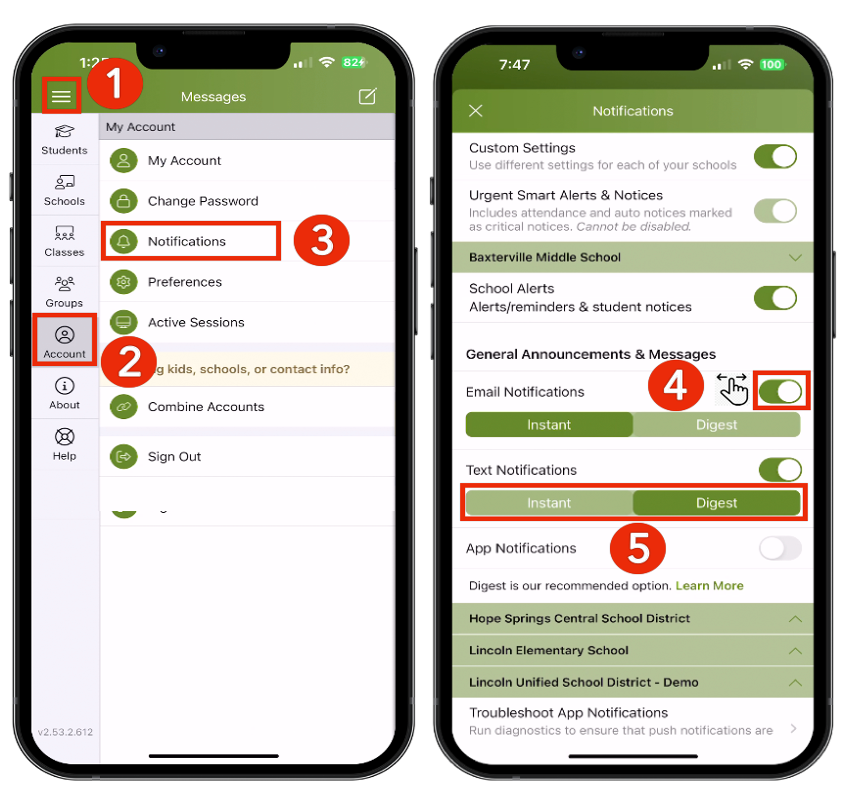
Change Notification Settings on Mobile App
From Home, tap the Menu (triple bars) on the top left.
Select Account.
Select Notifications.
Use the toggle to turn on or odd notifications by email, text, and app.
Select Instant or Digest for email, text, or app.
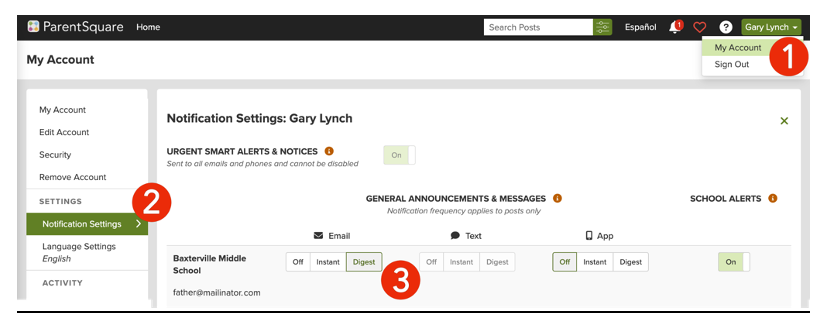
Change Notification Settings on Web Browser
From Home, click your name in the top-right corner and select My Account.
Select Notification Settings on the left.
Choose your preferred Notification Settings for General Announcements & Messages (Off, Instant or Digest) and School Alerts (On or Off).

 Additional settings for Safari Browser.
Additional settings for Safari Browser.


